Flexible Card Artwork and Branding in Digital Wallets
Enfuce supports setting artwork and other assets on the card level for digital wallets. This feature enables multiple artworks and other assets within the same BIN range during card onboarding. Traditionally, issuers can add artwork to digital wallets for their card product, but differentiating and branding multiple cards within the same BIN or product can be challenging. This is where our feature excels, offering a solution for issuers who need to create distinct, branded experiences for their cardholders. In addition to card artwork, issuers can update terms and conditions and issuer contact information.
It is important to note that while this feature allows for updating artworks within the same BIN range, the final decision on whether artworks/brands can be divided within the same BIN or require separate BINs as their own products rests with the schema (MC or Visa). Additionally, this feature must be enabled by Enfuce before it can be utilised.
Key Benefits
- Increase Brand Recognition: Differentiate your brand with unique designs.
- Cater to Customer Preferences: Offer various card artworks in B2C and B2B sectors to meet different customer needs.
- Target Strategic Customers: Provide different artwork for strategic customers, partners, or segments (e.g., silver, platinum, gold).
- Cost and Time Savings: No need to set up a new product for different artwork, saving both time and resources.
Use cases
- Co-branding Products: Differentiate co-branded products within the same BIN range using unique artworks.
- Segmented Customer Offerings: Distinguish customer segments or subscription tiers with distinct card art within the same BIN range.
- B2C Sector Cards: Provide various card artworks in the B2C sector such as different colors and pictures.
Tasks to be completed before the feature can be used
In addition to enabling the feature, artwork and other assets need to be submitted to the schema for approval and linked to a Profile ID within the scheme. The following steps should be taken before the feature can be fully utilized:
Visa
- Enable the feature to be used via the Card API (Enfuce)
- CheckEligibility needs to be enabled by Visa. This is done during the tokenisation project or then afterward with a separate project with Visa (Issuer)
- Submit artwork to Visa for approval* (Issuer)
- Upload .csv file containing Profile IDs to VCMM (The one with access to VCMM, Issuer, or Processor)
- Upload assets and assign these to the Profile IDs (The one with access to VCMM, Issuer, or Processor)
Mastercard
- Enable the feature to be used via the Card API (Enfuce)
- Submit artwork to Mastercard for approval* (Issuer)
- Create a new Product Configuration Profile ID in MDES Manager (The one with access to MDES Manager, usually Issuer)
- Upload assets and assign these to the Product Configuration Profiles (The one with access to MDES Manager, usually Issuer)
*Note: Some B2B co-brand programs may require additional approval, and the schema might decide if the co-brand program should have its own BIN.
By default, the Profile ID used for a card is determined by the BIN range. With this feature, it is possible however to assign a certain ID for a card regardless of the BIN range.
Define the card design during the card creation
When the above actions are completed, the feature can be used. The IDs created in the schema portal need to be used in the Card API call during the card creation. This is done by setting a value for digitalLayoutCode while creating a card or updating a card or application. The value used in digitalLayoutCode should be the same as that is used as Profile ID for the wanted assets.
Once the digitalLayoutCode is set for the card, the ID will be linked to the assets when the card is provisioned. If the value for digitalLayoutCode is updated, the card needs to be re-provisioned to see a change in the assets in the digital wallet. Re-provisioning is done by removing the card from the wallet and doing the provisioning again.
Once the digitalLayoutCode (profileID) is assigned to your card, it will be associated with the specific branding elements during provisioning. If you decide to update the digitalLayoutCode, the card will need to be re-provisioned for the changes to take effect in the Digital Wallet
If no digitalLayoutCode is set or an invalid value is used, the assets linked to the card will be the default ones used for the BIN range. Get card and Get application will return default as value for digitalLayoutCode if no value is set. If an invalid value is set, that value will be returned. Enfuce is not doing the validation for the IDs placed in the digitalLayoutCode so it is the issuer’s responsibility to make sure that the right IDs are placed during the card creation.
Please be aware that this field (digitalLayoutCode) is only for profile and card artwork within Digital Wallets. For physical card artwork, there is a separate field in the CardAPI called externalLayoutCode. This field is forwarded along with the embossing file to instruct the embossing house on the specific card artwork to use, particularly if the issuer has multiple designs for physical cards. It’s important that the externalLayoutCode is coordinated with the embossing house.
Update the card artwork to already existing cards
If the card artwork needs to be updated for an already existing card, the value for digitalLayoutCode should be updated. After the new value has been set, the card needs to be re-provisioned in order to see the change. Re-provisioning is done by removing the card from the wallet and doing the provisioning again.